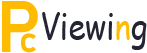The Vita FAQ: Things You May Not Know About The Vita
The Vita FAQ: Things You May Not Know About The Vita
With so much information and hype out there about the Vita, sometimes you don’t always get the whole story and you often find that some things get “lost in translation” when it comes to accurate information about any kind of new product. Here’s some info on the Vita about its unique features and some features you may not have known about:
How much will it cost?
As far as total costs, you can expect to pay 0 for the Wi-Fi only Vita and 0 for the 3G/Wi-Fi model. Average costs of games are going to run around apiece new. In addition, the 3G model will have an optional monthly recurring cost through AT&T which will be around for 250MB of data and up to for 5GB. Additionally if you didn’t purchase a bundle, you will need a memory card, coming in 4, 8, 16, and 32GB sizes and ranging in cost from about to0.
What kind of networking features will it have?
The Vita, no matter which model you have, will work with a number of networking features, ranging from game features to apps. Near, LiveArea, and Party are great for meeting and keeping in touch with new friends as well as commenting on each other’s achievements and seeing what people nearby are playing. As far as non-gaming, the Vita will support multiple social networking apps like Facebook, Twitter, and Foursquare, just to name a few.
What kind of battery life can I expect?
On average, the Vita will last about 3-5 hours, depending on your settings. Taking precautions like dimming the OLED screen and turning off Wi-Fi will increase the life, but more feature and graphically intensive games will use up more juice than those less graphics-focused.
Do I get anything for my Vita from having a PSP?
Well, this is a yes and no situation. Just having owned a PSP doesn’t count for much, but if you downloaded any digital titles for it that are compatible with the Vita, you’re entitled to download them again to play on your Vita at your leisure (assuming you use the same PSN account for your Vita).
What exactly does Remote Play do?
Well, Remote play does a lot of things, but at its core it allows you to use your PS3 with your Vita from anywhere you have an internet connection. There are only a few PS3 titles out that support Remote Play with the Vita, but more and more games will be soon supporting it. You can also stream any media your PS3 has access to (either on its HD or on a PC on the same network) for viewing/listening on your Vita. Finally, with the PS3’s PS1 backwards compatibility, you can Remote Play PS1 titles through your Vita from anywhere you can connect to the internet.
What kind of hardware does it have?
Well, the Vita has a stunningly detailed 5 inch OLED screen that displays a 960×544 resolution (16:9) with a whopping 16,770,000 colors which gives you unprecedented depth for a handheld gaming system. As far as the technical side of the Vita, it runs on a 4-core ARM Cortex-A9 MPCore processor, while the graphics are powered by a 4-core SGX543MP4+ chipset. Both the front and rear camera are 0.3MP and support 480p video recording.
Is there anything it doesn’t do?
Well, as much as I want to answer this with a no, there are things beyond the Vita’s (current) reach. As of now, the Vita doesn’t support Flash and, by extension, YouTube or any other online media requiring it to run. It also doesn’t support the use of UMDs from the previous PSP, though as mentioned above you can still download and play compatible digital PSP titles.
All in all, the Vita is a great handheld with almost limitless possibilities for expansion in the future. If you’re on the fence or don’t have one already, you’re missing out on an amazing gaming experience.